- Can I connect the Smart Lights to my Eero Router?
Yes, it is possible to connect to the Eero Router however it will require some setup since the lights must connect to a 2.4GHz connection. Unfortunately Eero does not allow you to choose the connection and the default is to a 5GHz connection, in order to connect the 2.4GHz connection.
You can hide 5 GHz temporarily through the Eero app. Hiding the 5 GHz band will ensure that all of your devices connect to the 2.4 GHz band to allow a smooth setup.
To temporarily hide 5 GHz:
Log into the eero app using your eero account information.
Tap “Settings” at the bottom of the home screen.
Tap “Troubleshooting” towards the bottom of the settings screen.
Tap “My device won’t connect.”
Tap “Temporarily pause 5 GHz” to hide 5 GHz for 15 minutes.** It is very important to forget the network in your mobile device and connect to the new network for eero or it will not work, your device will continue to use the 5GHz connection. Once you add the new connection and connect to the Wi-Fi you can go through the normal steps for pairing the lights.
Please note that hiding the 5GHz band is temporary, and will be automatically re-enabled after 15 minutes. This is to ensure the successful setup of your 2.4GHz devices, and then re-enabling 5GHz for optimal network performance on compatible devices.
If you would like to re-enable your 5GHz band before the 15 minutes has expired please hit cancel at the bottom of the app screen. - How do I get in contact with Infibrite?
The best way to get in contact with us is to email [email protected]
You can also call 646-813-3408. - Which App can I use to control my smart lights?
We recommend using either the Tuya Smart or Smart Life App.
You can download the apps by visiting the following links:
Apple iOS – Tuya Smart / Smart Life
Android – Tuya Smart / Smart Life